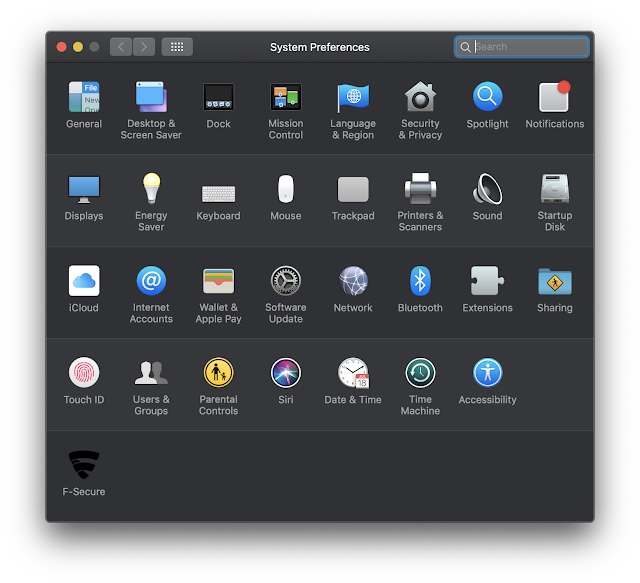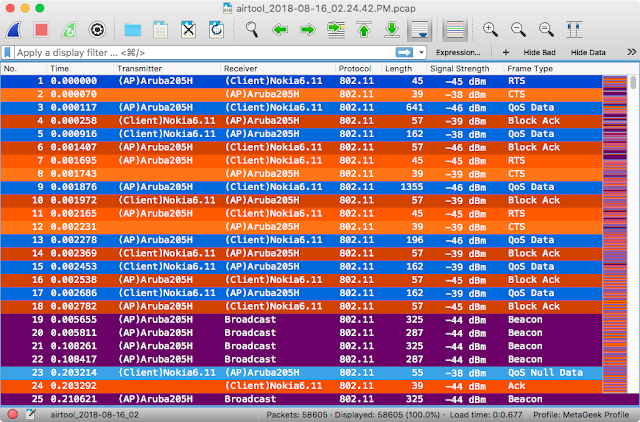#IdahoFightingCOVID

I'm going to keep this super-short, no time for fancy introductions. As COVID19 is taking hold, our supply chain isn't strong enough to keep our medical and essential workers supplied with personal protective equipment. Over in Czechia, the company that I buy my 3D printers from worked with their government healthcare organizations to create a 3D-printed face shield . It's two plastic printed parts, a plastic shield, and a piece of elastic. It's highly optimized for 3D printing, and it has been tested by medical professionals all over the world. Over in Huntsville, Alabama, the community created an organization to 3D print, collect, sanitize, and deliver face shields to the people who need them. As a side effect, we have a template to follow to do the same here in Idaho. Everything that is happening in this video? We're doing it. BSU led the charge, and while I don't know how many face shields they've delivered, I think it's